With over 900 opportunities, there’s an Arts & Crafts contest at the Fair for everyone. With a brand-new online registration system, we’ve made entering contests as easy as chowin’ down on a corny dog! This system is user-friendly and easily showcases all the opportunities for you and your family members. Make this the year you compete and win a State Fair ribbon!
Here’s how to enter:
1. Create an Account
If you’re new here, you’ll need to create a new account! To get started, go online to Creative.BigTex.com to access our new registration system. You can also find it at BigTex.com under Get Involved -> Creative Arts. Once you’ve logged onto the site, you will be greeted with a screen that looks like this:
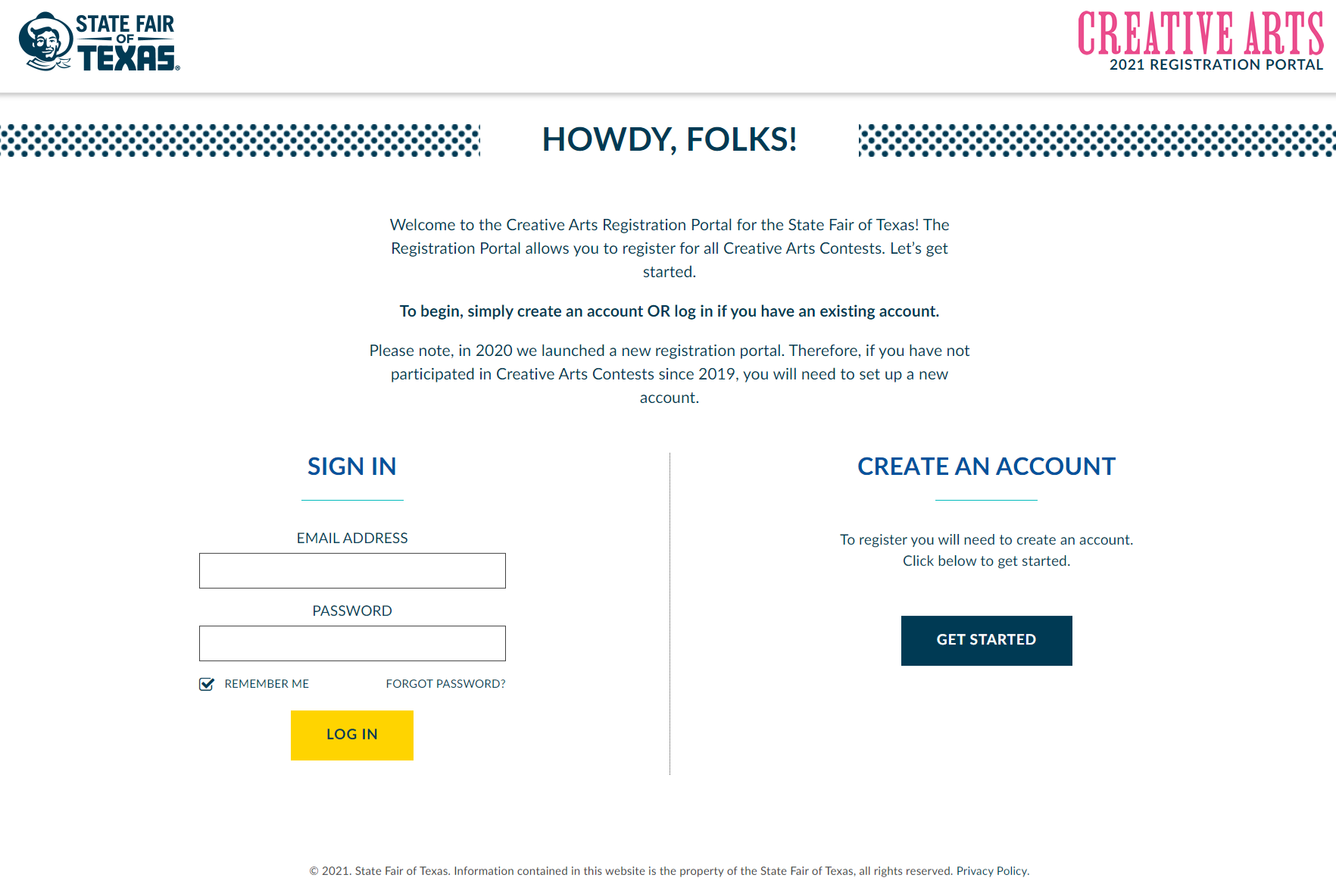
Under “Create an Account”, click on “Get Started” to fill in your information and set up your new account.
Important things to keep in mind:
If you are a parent/grandparent/guardian who wants to register for someone 17 years old or younger, you’ll need to set up an account in your name. Once your account is completed, you can add children to your account. We suggest that each adult in your family create their own account for better tracking of individual entries.
If you created a new account in 2020, you will be able to use that same login to access your account from the previous year.
Once you create your account, you will be taken to your dashboard. The dashboard will look like the picture below. If you are adding children who wish to enter a contest, click on the contestant’s option in the menu on the left-hand side of the screen, and proceed to fill in their information.
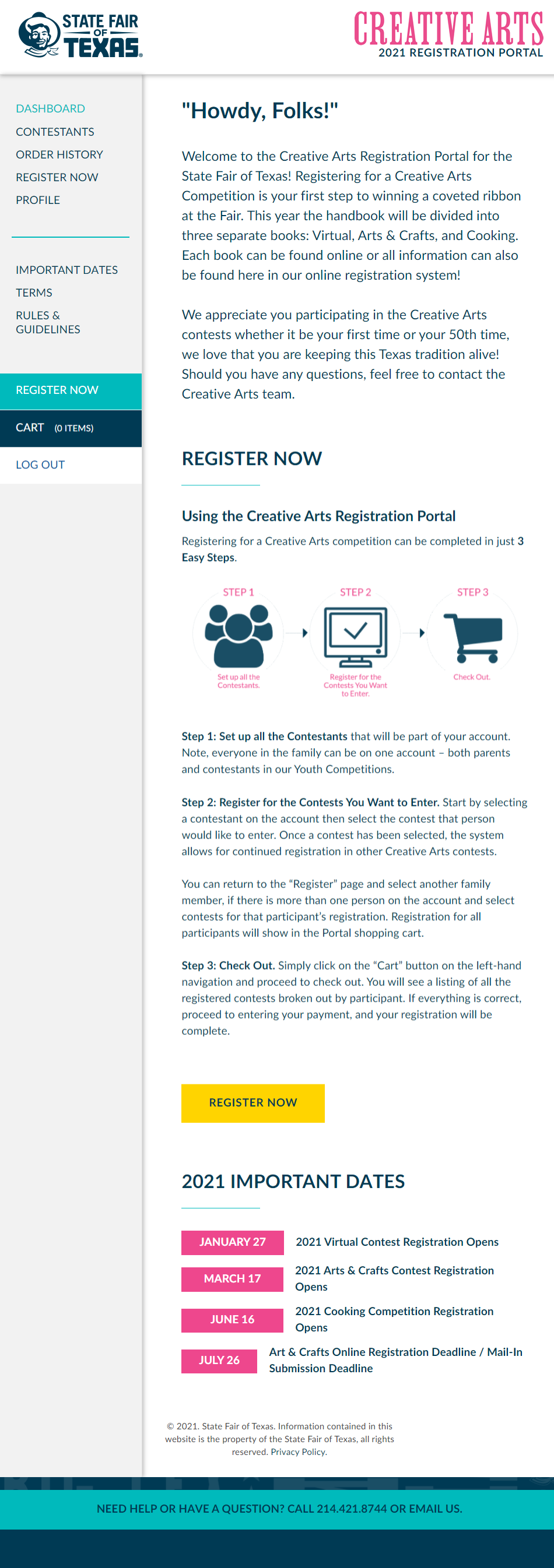
2. Time to Register for a Contest
When you’re ready to register for a contest, select “Register Now“ on the menu bar of your dashboard, which will take you to the “Select a Contest” page. If you’ve added children to your account, the system will ask you to select which contestant you want to register for before heading to the “Select a Contest” page. You’ll register each contestant separately, so choose one – whether that be yourself or your children – and then register other contestants after you’ve completed the first registration.
The fun begins at the “Select a Contest” page, where you’ll find the revised list of Arts and Crafts contests for the 2021 State Fair. Before entering a contest, we strongly suggest downloading the Creative Arts Handbook for in-depth details about each contest, including important deadlines, which have all been updated. Once you find the contest you want to enter, click the “Select” button for that contest.
Important Note: Depending on factors like age or classifications such as “teacher” or “professional,” the contest page may look different for each contestant. Our new registration system will automatically filter through contests and display only those that are available for you or your children to enter. For example, if you are entering artwork for your 7-year-old child, only the contests eligible for the appropriate age group will appear as seen in the example below.
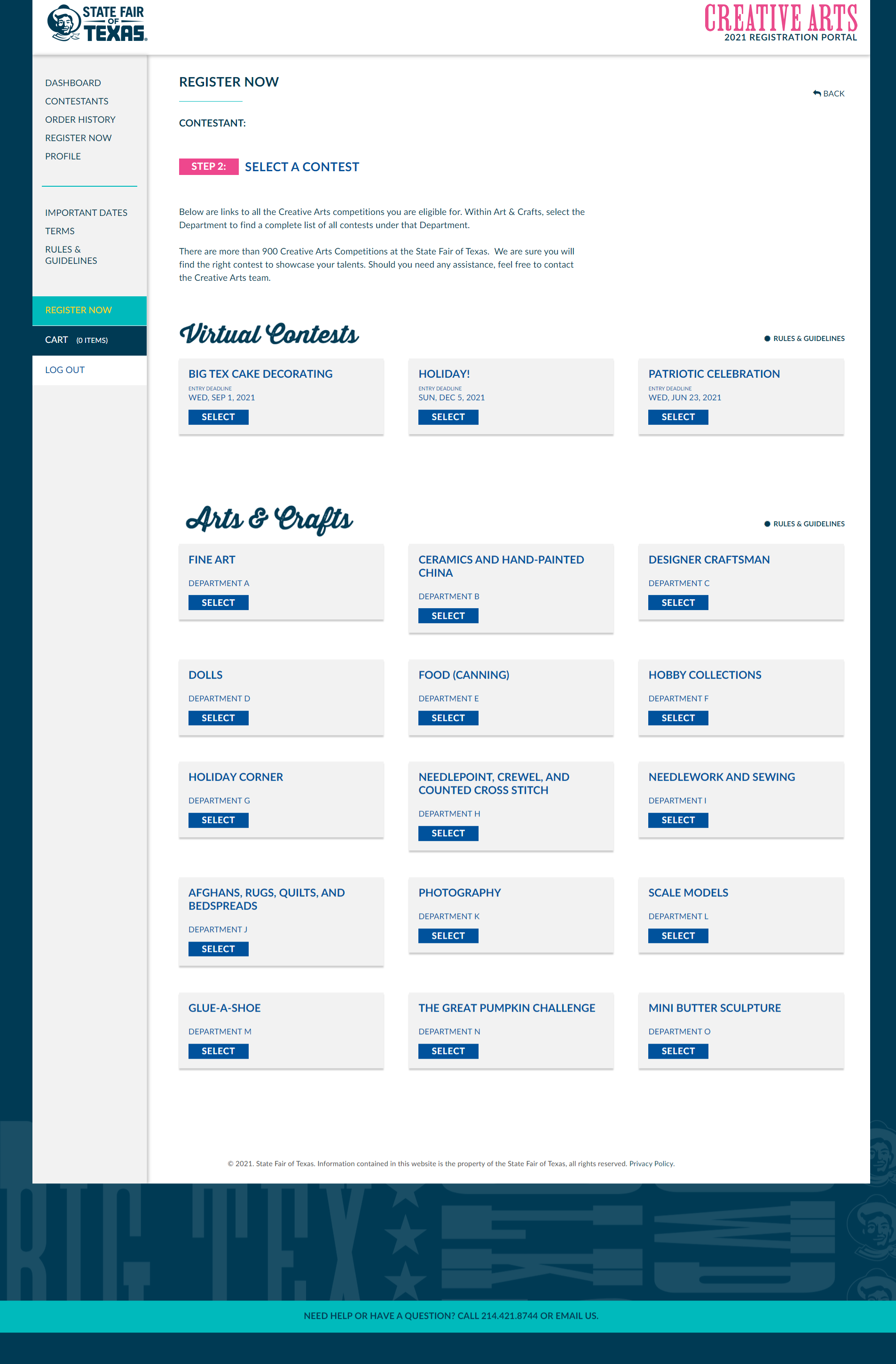
Things to keep in mind:
– Rules, guidelines, and deadlines may have changed, so be sure to read through thoroughly.
– Arts and Crafts contests are broken down by Departments.
– Glue a Shoe, Pumpkin Decorating, and Mini Butter Sculptures have been added to the Arts & Crafts contests.
3. Selecting a Class
Most of our contests have categories and subcategories which offer various “classes.” These “classes” will be the selections you will make to ultimately enter a contest. Simply choose the category you’re looking for and select the class you want to enter. Again, take a look beforehand at our Creative Arts Handbook to help determine which class is right for you.
For example, let’s say you want to compete in the Hobby Collections contest. Scroll to the Arts and Crafts section on the “Contests Page,” click on “Hobby Collections (Deptarmemt F)” and select one of the two available categories: Collections and Antiques. (Note – not all contests have categories or subcategories.) Once you select a category, you would then choose which class you’d like to enter, as seen in the photo below.
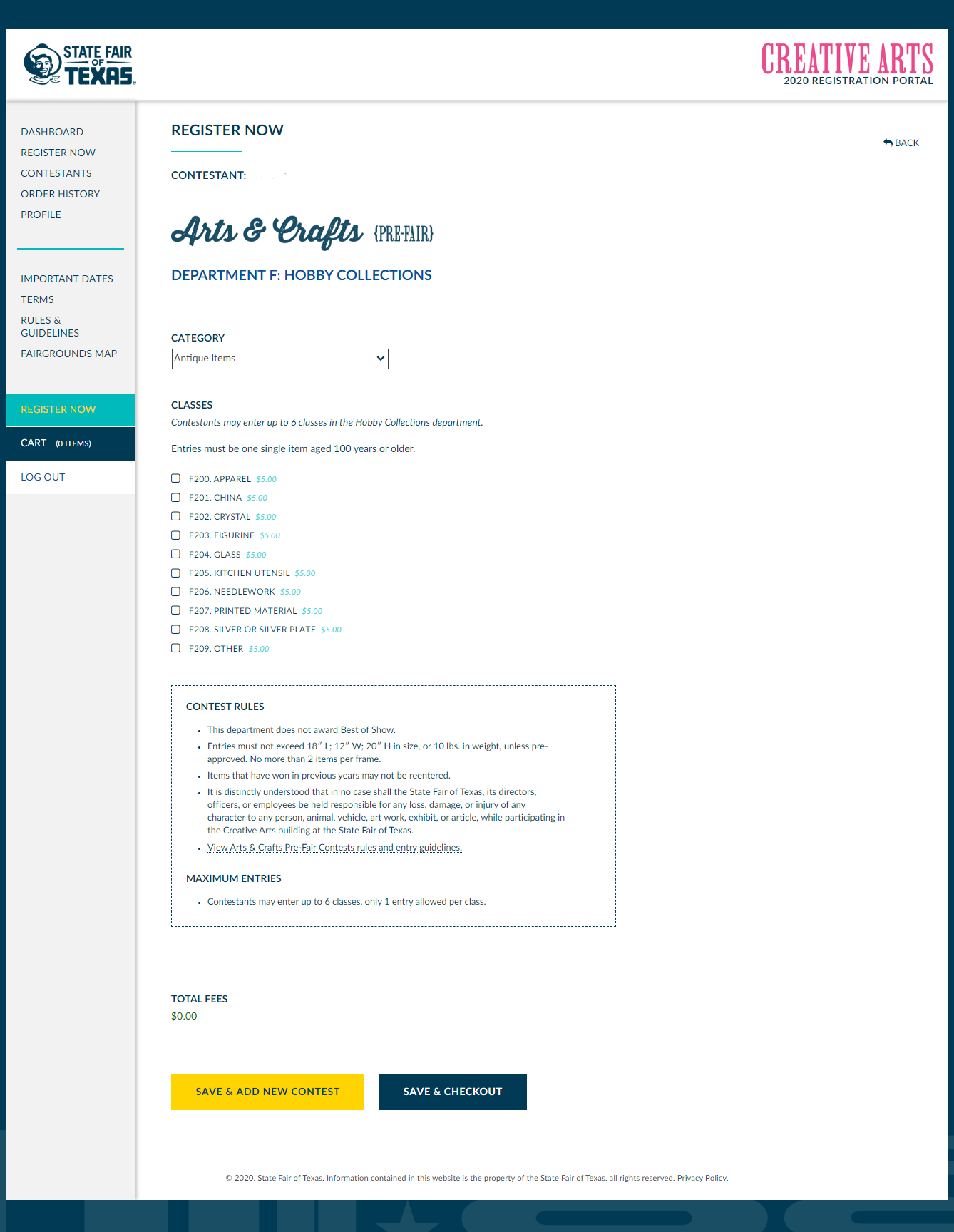
Once you’ve selected the class you wish to enter, click the SAVE & CHECKOUT button. If you want to register for another contest, click SAVE & ADD NEW CONTEST.
Important Definitions
Class: a group of like entry items that are judged together in a sub-category of a department. Each class is assigned a unique class number.
Class Number: the number assigned to a class. Class numbers begin with a letter that correlates to the specific contest department it is under, i.e., classes in “Art – Department A” will have class numbers that begin with the letter “A.”
4. Viewing Your Cart and Checkout
Once you’ve added all the contests you choose to enter, you’re ready to checkout! First, view your cart by clicking the “Save & Checkout” button after selecting a class, or by clicking on the “cart” button on the left-hand side of the screen. In your cart, you’ll be able to view all the contests you’ve entered and the entry fee for each. If you entered contests for other contestants on your account, you will see those entries broken down by each contestant. This allows you to see which contestant will be entering the corresponding contest. If you need to remove a contest from your cart or add a new one, you can do so from the cart.
If everything in your cart looks correct, select proceed to checkout and complete the order by entering your credit card information. You’re all done! Be sure to keep an eye on the email inbox for a confirmation email and other information about the competition as deadlines and announcements are released. Now, all that’s left to do is to get crafty!
